We need to talk about talking…

Have a seat over by the router…
I spend a lot of time on zoom, and I’ve noticed a trend. Some individuals sound good (and a few even great) on a consistent basis. I have weekly calls with people who consistently don’t have issues. I also have calls with other individuals where I consistently hear a few different consistent phrases.
“Zoom is having audio issues”
“My ISP is flaking out again”
“Let me try the WIFI in another room”
“I think the kids are streaming again”
“Let me try dialing in instead or using my cell phone to join the call”
“Can anyone hear George, I think he’s cutting out” (Followed by everyone in unison saying George’s audio is just fine).
One common refrain in all these statements is they make the assumption that this is normal and that nothing can be done to fix it. The reality is most of these situations can be fixed (some easily, some with difficulty). Note this blog is not meant on how to make your audio go from good to great (That will be another blog discussing audio gear and recording environment).
“Let me try the WIFI in another room”
This one can have a number of root causes, but the solutions are all fairly simple.
You are using the WIFI gateway that came from your ISP and is baked into the gateway device.
For the price of $10 a month many ISPs will lease you a modem/gateway and there’s a free WIFI access point thrown in! This is problematic for a few reasons.
- Your gateway generally isn’t located in a central location of the house to provide even coverage. People often want to hide this ugly box, and so it’s shoved behind other dense items.
- The WIFI radio’s in these devices are generally sub-par and low quality.
- In some extreme cases they might only support 2.4Ghz witch is incredibly saturated to the point of being largely useless in dense urban areas.
How do I know it’s wifi or my internet connection?
- Open a console (Win+r and type “cmd” and enter on windows, open terminal.app on OS X).
- Ping Something on the internet (“ping 1.1.1.1” in windows or “ping 1.1.1.1 -A” on mac) the capital -A flag on mac will cause it to make a “beep” noise on every dropped packet.
- Ping something local (Generally your edge router). For most people, the edge router will be either 192.168.0.1 or 192.168.1.1. Do this to both devices for 5-10 minutes and then use Cntrl c/command c to close the command.
- You will get summery. does the WIFI one show large spikes in latency (above 10ms). Do you see a consistent amount of timeouts (dropped packets). If the WIFI is bad the internet will only be as bad or worse. If the wifi is 100% delivery of packets, and low latency and the internet is all over the place, then the problem is with your internet connection and you can skip this section.
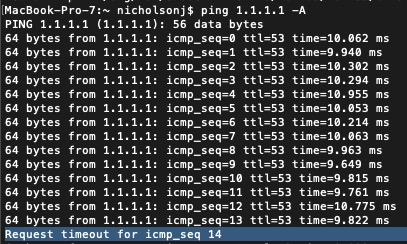
Below is what a good connection to your local router should look like.
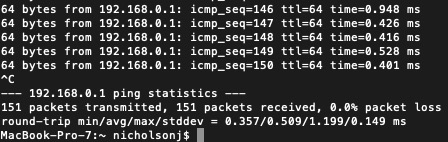
What can you do about it?
- The simplest solution is don’t use WIFI. Run an ethernet cable all the way to your desk, and for your laptop have a USB-C dock. For under $100 you can basically ignore WIFI as a problem entirely.

- If you can move your devices to a more central location in the home this might help. For fiber, this is generally difficult, but for cable, this may be as simple as moving the device to a more central drop.

- If you are a cable customer you can stop wasting $10-15 a month on equipment rental and just buy your own cable modem. The Wirecutter has a great guide on shopping for cable modems. While the cable companies will try to hard-sell this solution, rented modems are rarely upgraded and you often end up with older more questionable devices over time.

- Once you run your own cable modem you will need a router/firewall and an Access point. There are combination devices (WIFI Routers). The WIFI router offers simplicity (Single device) but these devices tend to have more issues with security, still limit you to a single location (commonly next to your ISP gateway), and tend to have a low tolerance for power quality issues (They tend to die a lot easier). Note AT&T Fiber customers will need to put their modem in “Gateway mode” and consider disabling the WIFI that is included (or just ignore it).
- The next step up, and probably the best option for people in larger multi-walled houses, is a mesh system. This can cove a larger home effectively and benefits from not having to run cable (or repurpose cable to remote access points). The Wirecutter has some reviews here, but Eero seems to be a pretty popular high-end option that “just works”.
- Lastly, if a mesh system is not a good solution (old house with chicken wire in the walls holding up the plaster, extremely noisy local RF environment, you have ethernet runs throughout the house, you need to extend wifi to an external shed, garage apartment) a modular solution where you deploy standalone access points with dedicated ethernet runs is an option. Ubiquity Unifi is what I use. Note, I didn’t have to run cable, instead, I repurposed the phone wires in my house as they were already cat5e ethernet, and I deployed a PoE switch in the central closet to power remote access points. This solution is a bit more complex (central controller, dedicated firewall, etc). Starting with the Unifi DreamMachine might make for a simple start and add APs as needed.
“I think the kids are streaming again”
This one is a bit more challenging as it’s a function of bandwidth availability and priority. There are still a few solutions to it.
Throw bandwidth at the problem. Speedtest.net to first make sure you are getting what you pay for, and then call your ISP and go up in package. Some things to note are:
- Downstream bandwidth may not be your issue. Upload (what is used to send your voice or video) may be the problem. I recently left Comcast for AT&T because while Comcast could sell me 1Gbps down, they couldn’t go beyond 35Mbps up. AT&T’s gigabit product offered 1Gbps up and down.
- Do the math. 3Mbps for SD quality (potato 480p) HD (720P) 5Mbps and 25Mbps for 4K. Downgrading the streaming quality can help, but this math gets ugly in reverse when you have multiple people trying to stream video from themselves.
- It’s worth noting that Zoom by default maxes out at 720P outside of webinars, and requires enterprise accounts for HD. For HD settings and info https://support.zoom.us/hc/en-us/articles/207347086-Group-HD
- Get usage in shape. Some of the fancier firewalls can try to shape or block traffic by traffic type this is increasingly harder to do in a world of TLS encryption hiding traffic and traffic routing through CDNs. It may be easier to have Zoom prioritize your laptop above all other clients. I’m not, a fan of traffic shaping on cheaper firewalls as it adds overhead and just slows everything down as it requires per-packet inspection and many firewalls can not run at 1Gbps line rate while doing this.
- Abandon the (local) network. While expensive, having a separate data plan (Use your phone as a hotspot) that you use for your conference will take you off the shared local network if it truly is a lost cause. This is my emergency plan. Note data caps may apply, but if the alternative is sounding terrible on a 500 person conference call, you have to do what you have to do. I would recommend tethering by a cable rather than wifi or Bluetooth.
- Clean up your ISP – If your local ISP is having packet loss issues (When you plug your laptop directly into the modem) call them. Do troubleshooting. Get a tech out. Check the weather and see if it always happens when it rains (a common issue for DSL or Coax is exposed cable will get wet and cause intermittent issues). Physically inspect the connections outside the house. Upgrade to a business class plan. While expensive this allows enforcement of SLAs and gets you priority on a lineman to fix your issues. The squeaky wheel gets the cheese, and just keep calling. If this is a chronic issue that is not being fixed start filing regular complaints with your state public utility commission. Fines at this level can get ugly on business class connections.
- Change ISPs – Ask neighbors who they use, and see if there are other options. In rural areas WISPs often offer an alternative. Check with the wireless providers for 5G service. In my neighborhood, Verizon is already running test gear, and Sprint/Tmobile is deploying backhaul ahead of new towers.
- Move – This sounds drastic, but it is the year 2020. There I can get 50Mbps down and 10Mbps up at my ranch by the devil sinkhole that is hours from real civilization. When moving look for at LEAST 2 high-quality ISPs that can offer 100Mbps upload as well as 200Mbps download. ISPs know when they have competition and take it seriously with price drops, better service, and free speed upgrades to compete. Being in a market served only by DSL and DOCSIS 2 cable means a slow death. Beware apartment buildings with contracts to a single small ISP as speeds will largely remain frozen. Another dangerous option is communities with political actors who are fighting the 5G rollout and ban “ugly telephone polls”. Fiber is 10x more expensive to deliver by digging than by the air, and you will be tying your internet hopes to coax last updated in the 1990s. Expecting a magic internet fairy to fix this is the definition of insanity. Houston’s lack of zoning and willingness to allow the telos to have the poles look like a combination of Bangkok and Manilla does well for my work from home needs. Think about this way. You wouldn’t live 300 miles from the office, and by moving somewhere with bad connectivity that is what you are effectively doing with your connectivity to the internet.

